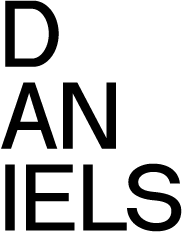RhinoCAM 2020 License Server Configuration
1. Open up Rhino6 and select Run CAM Demo from the Get Started dialog.
2. Select the MILL plug-in application.
3. If the MILL Machining Browser is not displayed, select the RhinoCAM from the main menu and pick MILL to load the MILL module Machining Browser.
4. From the Machining Browser select the CAM Preferences icon.
5. Select Licensing from the left side of the dialog to display the Licensing Preferences. From here you will check the box next to Using LAN Daemon under LAN Daemon Settings (for Network Licenses). You will also add the following information to access your LAN Daemon (network server):
Daemon IP Address: 142.150.21.93
Daemon UserName: vlabs
Dameon Password: operator
6. Click OK to close the CAM Preferences dialog.
7. Now from the RhinoCAM drop down menu click on License.
8. In the License dialog enter netseat in the activation code field and pick Register.
9. The product will retrieve a license from the MecSoft Network License Server, activate and inform you that the activation as successful.
10. From the CAM main menu select License again and you can see your license status information.