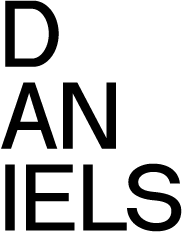2018 Summer Enrolment & Registration
Registration Instructions
Follow these three steps to complete your registration for the 2018 Summer session:
Timetable
2018 Daniels Summer Timetable Listings
2018 Arts & Science Summer Timetable Listings
Step 1: Choose your courses
The Calendar is your official resource on program and degree requirements, rules and regulations of the Faculty, and course descriptions. Alongside the course descriptions, you will find course prerequisites, corequisites, exclusions and other useful information including Breadth Category and Enrolment limits. You are encouraged to review your academic progress using Degree Explorer and consult the Calendar to determine which courses you would like to take (to fulfill program/degree requirements, etc.) and whether you can take them (noting any prerequisites, etc.).
The Timetable provides a listing of courses available in a given session. Not all courses listed in the Calendar are offered in every session. In fact, at Daniels there are limited courses offered in the summer terms. Students often use the summer terms to take electives with the Faculty of Arts and Science. In the two Faculty Timetables, you’ll find which courses are available this Summer, when they take place, and whether there are any special enrollment instructions.
Some important things to keep in mind when choosing your courses:
-
Maximum Course Load: Students may take a maximum course load of 2.0 Full Course Equivalents (FCEs) in the summer session and no more than 1.0 FCE per term (May-June or July-August).
- Prerequisites, Corequisites, Exclusions: Prerequisites, corerequisites and exclusions are listed as part of the course descriptions in the Calendar. They are set by Departments to ensure students enrolling in the course have the proper background to take it. It is important that you observe prerequisites, corerequisites and exclusions before enrolling in a course. Keep in mind that ACORN does not check that you meet them in real time; however, Departments often will and may remove you at any time if you enrol and don’t meet them. If you would like to enrol in a course for which you do not have the required pre/corequisite listed as part of your ACORN academic history, please consult with the course instructor to determine if an exception can be made.
- Enrolment Indicators and Controls: Enrolment indicators and controls appear in the Timetable and tell you if there are any special restrictions for enrolling in a course, and if so, how and when you may enroll, which is based on whether you meet the criteria. Not all courses have Enrolment controls and some courses have multiple controls. Enrolment Controls are based on one or more of the following: admission category, program of study, year of study. Enrolment Indicators identify how enrolment controls are being used and/or alert you to different enrolment processes. An explanation of each Enrolment Indicator can be found on the Codes and Terms Used in the Timetable page.
- Program of Study Enrolment: Some courses limit enrolment to, or give priority to students in specific programs. This means your program enrolment information will have to be up-to-date when you begin enrolling in courses. You can list/add/change your program enrolment information on ACORN beginning March 1, 2018. Refer to the Program Enrolment page for details.
- Space in courses: All courses have space limitations – that is, there is a maximum number of students that can be enrolled in every course. It is University policy that the number of students enrolled in a course or meeting section cannot exceed the capacity of the room. In addition, enrolment limits are set for reasons other than classroom size. When planning your course enrolments, it’s always best to include alternative courses or sections as back-up, in case your first choice is full when you try to enroll.
- Conflicts: Conflicts occur when students enroll in courses that take place at the same time. When putting together your schedule, it’s important to make sure none of your courses overlap in time because ACORN does not check. If you choose to enroll in conflicting courses, please note that no special consideration or accommodation will be made for any problems that occur as a result (e.g. term tests scheduled at the same time, assignment due dates, attendance). Since you can’t be at two places at the same time, avoid conflicts in your schedule.
Step 2: Enroll in courses
Course enrolment is the process of adding the courses to your record on ACORN. Each student is assigned a start time based on year of study. Check your start time in ACORN as of February 22, 2018.
All Daniels students are assigned an enrolment start time. You can begin your enrolment in Daniels and A&S courses through ACORN on March 1, 2018. For degree students, your start time is determined by your year of study, which is based on the number of credits you expect to complete by the end of the 2017-18 Fall/Winter session.
You may view your assigned start time on ACORN beginning February 22. It will appear at the top of your home/dashboard page.
Enroll on ACORN
- On your start date, log on to ACORN at, or after your start time and enroll in courses. Select "Enrol & Manage" in the side menu and then select the "Courses" button. Make sure you are in the right session tab (2018 Summer). Use the Search box to find the course you wish to add and follow the instructions to enrol.
- Search Tip: Verify that you are selecting the right course from the search list. Note that courses from all UofT divisions/campuses may show up if you do a keyword search.
- If you previously put courses in your Enrolment Cart, click the "Enrol" button in the top right corner of the course box to start the process of officially enrolling in the course. A confirmation box will pop up; press "Enrol" again. A notice will appear in the top right corner of the page to indicate whether your enrolment is successful.
- Note that courses are added and deleted on ACORN in real time, meaning you'll know immediately whether your course transactions are successful.
- After you've enrolled in all your courses, check the "My Courses > Currently Enrolled" section to review your selections before logging out of ACORN.
- More information on Course Enrolment on ACORN can be found here.
What if a course I want to take is full?
The Waiting List is a feature that lets you "line up" for a course that's currently full, in case a space becomes available. If a student cancels the course and you're next on the waiting list, you'll be enrolled automatically. An email will be sent to your U of T email account to notify you of the enrolment. If you get enrolled from the waiting list, you will still need to log into ACORN to add any practical or tutorial sections associated with the course.
What you need to know about waiting lists:
- In the Summer, students may be on the waiting list for up to 1.0 full course equivalent (one full-credit course or two half-credit courses).
- Wait listed courses count in the maximum course load of 2.0 FCE in the summer session (1.0 FCE permitted in each subsession).
- Waiting lists are available for lecture (LEC/PRA/L) sections only.
- All lecture sections have waiting lists, except courses with an E indicator.
- Waiting lists are not available for the entire duration of the enrolment period. See below for availability.
Step 3: Pay your fees
After you enroll in courses on ACORN, it’s time to pay (or officially defer) your fees to complete your registration for the Summer session.
The deadline to pay your fees and complete your registration for 2018 Summer is April 30, 2018. Students who are not registered by April 30 will be removed from courses at any time.
- View your fees invoice: During the Summer session, Daniels tuition fees are charged on a per-course basis. This means that fees are calculated based on the number of courses you are taking. A schedule of fee amounts is found on the Office of Student Accounts web site. To find out how much you have to pay, view your fees invoice on ACORN starting in mid-April. The account balance will appear on your dashboard as well as under the "Financial Account" tab.
- Pay your fees: Like most other bill payments, tuition fee payments are made through a bank. Once your fees are posted to your invoice on ACORN, you can begin making payments. You may do so using online or telephone banking, at a bank machine, or in person at a bank teller. The quickest way to pay your fees is electronically - by online or telephone banking. Set up the payee information as follows:
- Payee Name: University of Toronto
- Account Number: As displayed on your fees invoice on ACORN.
- Each student's account number consists of up to the first five characters of your surname in capital letters and the 10 numbers which is your student number with leading zeros (if applicable). Be sure to distinguish between the letter ‘O’ and the number '0' (zero).
- For full payment instructions, see the Office of Student Accounts web site.
Keep in mind that regardless of how you make the payment, it will take 3-5 business days for it to be processed by the bank and recorded by the University. This means that your account balance on ACORN will not change immediately after you make the payment. Just hold on to your payment receipt or confirmation number and check your balance on ACORN again a few days after you pay.
Receiving OSAP or provincial government loans for the Summer?
If you have no outstanding fees from previous sessions and you are expecting to receive OSAP or other provincial government loans for the Summer, you may request to defer your fee payment on ACORN. Deferring your fees means that you don’t have to pay by April 30 to complete your registration – the payment is deferred until you receive your loan funding. If you apply for OSAP after March 31, you must request to defer your fees through the Office of the Resgistrar as ACORN will not ube set up to submit your request and can be assessed for funding prior to the start of classes. As soon as you receive your loan funds in your bank account, follow the instructions above to pay your tuition fees. For information on applying for summer OSAP see the Enrolment Services web site.
How do I know my registration is complete?
After you pay your fees at the bank or officially defer your fees on ACORN you can check to see if your registration is complete. Remember that it normally takes a few days for payments to be received and recorded by the University.
Check your registration status for 2018 Summer on the Dashboard/Home page of ACORN. If your status is:
Registered: It means your registration is COMPLETE and you’re ready to go to class.
Invited: It means your registration is NOT COMPLETE. If you’ve already made a payment by April 30, don’t worry, just check your registration status again in a few days. If you haven’t made a payment or deferred your fees by April 30, you risk being removed from all your courses. To complete your registration, pay your fees immediately and present proof of payment to the Office of the Registrar and Student Services in room 100 at 1 Spadina Crescent.
Financially Cancelled: It means that you are not enrolled in courses and are not registered for the Session. If you wish to enroll in courses for the Summer, contact Office of the Registrar and Student Services for instructions.
Academic Fees Assessment in the Summer: Course Fees
In the Summer session, all students are assessed Course Fees. This means that you're charged fees for each course separately and refunds for cancelled courses are calculated based on a different schedule. Please refer to the Student Accounts website for the 2018 Summer refund schedule.